Bus four-segment keypad with display and RFID reader
Type: 1KPAD2201LU
The keypad is a component of the JABLOTRON system. It serves for the controlling and current system status indication. It is equipped with four segments. Their descriptions are displayed on the LCD display. The device should be installed by a trained technician with a valid certificate issued by an authorised distributor. The keypad is compatible with following control panels JA-102K, JA-103K and JA-107K.
It is necessary to use this manual in combination with the JABLOTRON 100 installation and user manuals.
The keypad comprises 4 segments (1), LCD display (2), keypad and RFID card/tag reader (4). The tilting cover (5) can be removed if the user prefers permanent access.
Installation
- Remove the mounting pad (rear part) of the keypad. If you can´t remove it easily, open the locking mechanism, see paragraph Keypad disassembly.
- In the rear part, break out the cover on the corresponding place, push the bus cable through the plastic base and attach it to the selected place.
- Connect all the bus cable wires to the terminal (6) as follows:
- Using a flat screwdriver to press upper side of the terminal
- Put the stripped wire into to correct terminal
- Release the terminal
- By a gentle pulling of the wire test if it´s correctly fixed
Note: Connect only straight, stripped wires to the bus terminals (their ends only).
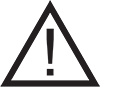 |
Always switch the power off before connecting the keypad to the bus. |
- First attach the bottom edge of the keypad to the mounting pad (rear part) of housing (align the bottom sides). Then slide the keypad downwards, untill you hear the click of the tab (10). This will secures the keypad against falling out of the installation pad. Then turn the locking mechanism (9) clockwise 90° to the position where the groove points to the symbol
). This locks the keypad in place and engages the tamper contact.
- Power the system on.
- Enrolment to the system according to the type of control panel use the recommended software or application, see the installation manual of the control panel.
Note: Enrolment is also possible by entering its serial number (7) in the F-Link software or using a bar code scanner. All numbers stated under the bar code must be entered (1400-00-0000-0001).
Keypad disassembly
On the underside of the keypad, turn the locking mechanism (9) anticlockwise 90° untill the groove points to the symbol . Then use a screwdriver to release the tab (10) while sliding the keypad up. The keypad can then be easily removed from the mounting pad. (If the mounting pad is not screwed on, use the same procedure, just slide the mounting pad downwards against the keypad).
Setting the properties
The settings are configured by the F-Link software – Devices tab. Use the Internal settings option on the device position. A dialogue window will appear in which all the keypad functions can be set. The internal settings are devided into two basic tabs: Segments and Settings.
The Segments tab:
Within the Segments tab, the required functions can be set for individual segments (control of sections, indication of section status, triggering of a panic alarm, control of PG output, indication of PG output status, etc.).
The segment descriptions can be edited by F-Link directly by clicking on the segment text.
Authorization – setting and unsetting requires user authorization. When this parameter is disabled the segment can be operated without authorization. By disabling the parameter, the specific segment can be controlled without authorization, except for the Unset section function, for which authorization is always required. For switching PG outputs on and off, the setting of the Authorization / no authorization function applies to both states. When switching PG outputs on and off, the Authorization / No Authorization function is enabled for both states.
Common segment – settings and description of function
One of the other functions of the segment is called Common segment (max 1 common segment can be set per keypad). This simulates the simultaneous pressing of several segments controlling sections located on this keypad. The selection of sections assigned to a common segment is done via F-Link – Devices tab, at the module position select Internal Settings, Segments tab and select the function called Common segment A by selecting the segment. The overview of segments that will be controlled at once is visible in the newly displayed Common Segment tab.
If the status of the segments controlled by the Common segment is different, the remaining segments will be set/unset after its use. If one of the selected segments has the Partial setting function enabled, then the Common Segment respects this setting: 1st press of the Set button = partial setting, 2nd press of the Set button = full setting. The Common segment function should not be combined with the Section / Common section function.
Common segment indications:
Green = all sections are unset fully
Yellow = sections are in various states or all of them are set partially
Red = all sections are set fully
In the Settings tab, you can adjust the remaining keypad parameters such as acoustic indication, backlight intensity, RFID reader function, optical indication and display settings. Details of the settings can also be found in the F-Link SW mouseover help bubble.
The Settings tab:
Acoustic indication
It is set without dependence on the optical indication. The keypad can indicate entry and exit delays or alarms. The acoustic indication of the entry delay is silenced for the duration of the authorization. Exit delays and alarms are indicated until the end of the pre-set time unless the system indicator button (3)/keypad cover (5) is pressed.
Volume – Adjusts the keypad volume level in three levels: Low, *medium and high
Alarms – continuous tone
Entry delay – continuous tone
Exit delay – slow beeping
Exit delay when partially set – slow beeping (disabled from default).
Segment status change – beeps once when a status is changed
Function:
RFID reader – In order to save energy, you can limit the reader’s operation with the following options:
- Permanently ON – the RFID reader is always active. A bus keypads ignores wake up settings.
- Activated by pressing – when the keypad is activated the RFID reader wakes up for 3 seconds.
- Disabled – the RFID reader is permanently disabled.
- Activated by pressing or authorization request – the keypad wakes up after pressing a button on a keypad cover or by an authorization request.
Optical indication
System indicator / button (3) – indicates the system status, according to the following priorities from highest to lowest:
- Service indication:
- Flashes yellow twice every 2 seconds – Service mode
- Flashes green 2x every 2 seconds – Maintenance mode
- Slow flashing yellow – Keypad is in BOOT mode, which is used when updating firmware
- Operational indications:
- Flashing yellow – Keypad not taught into system
- Rapidly flashing red – Alarm in system
- Flashes red 2x every 2 seconds – Alarm memory indication
- Flashes yellow (8 Hz) – Unsuccessful setting indication
- Permanent yellow light – Fault
- Flashes green (2 Hz) – Authorized user
- Permanent green light – Normal operation. Everything is OK, no faults
- Combined indications:
- Flashes alternately green / red – Authorized user and alarm / alarm memory indication
- Flashes alternately green / yellow – Authorized user and an active fault indication
- Indication in power save mode:
- Flashes red once every 2 seconds – Alarm memory indication for keypad in power save (sleep) mode (only valid for system profiles EN 50131-1 and Incert).
- Flashes yellow once every 2 seconds – Fault indication (only valid for system profiles EN 50131-1 and Incert).
- No indication – Sleep mode
Segments – there is no indication if the system is in the service mode or if the segment has no function programmed. The PG optical indication on the segment can be inverted.
Keypad indication is adjustable in six levels:
- Indicates permanently – the keypad indicates permanently. When the mains power to the control panel is disconnected it switches to a lower indication level. Then the mains power is restored the keypad indicates permanently again.
- Section / PG status change on keypad – the keypad indicates when the section / PG status changes. The change of state is indicated only on that segment. Entry delay and alarm is indicated by the entire keypad.
- Section / PG status change on segment – the keypad indicates when the section / PG status changes. Segment status change, arrival delay and alarm is indicated only on that segment.
- Segment status change on keypad – the keypad indicates when the segment status changes (setting, unsetting, PG on, PG off). The status change is indicated only on the segment.
- Entry delay / Alarm on segment – the keypad indicates the entry delay and alarm on a specific segment.
- Wake-up by pressing – the keypad optically indicates only after opening the front cover (5), pressing a key or segment.
Other optional functions:
- Indicates PG status changes
- Indicates Unset
- Indicates Set status
Unset a section by authorization only during entry delay – using an access code or an RFID tag/card will unset a section where an entrance delay has been triggered (if the user has access to the section). WARNING: This function is not recommended when the control panel is configured to use a Common section. Unwanted unsetting may occur to all sections assigned to the Common section or it may even occur to the whole control panel (when pressing the Unsetting button is followed by authorization).
Delayed panic (s) – this function triggers a panic alarm (silent or loud) with an adjustable delay during which the alarm can be cancelled. Activation and deactivation is done by a segment button configured to Silent panic or Audible panic. Pressing the red segment button (right) starts the timing and pressing the green segment button cancels the timing. When authorization is enabled then it is required for activation and deactivation. The delay is adjustable from 1 to 255 seconds.
Keypad light intensity in DAY / NIGHT mode.
Segments – segment button light intensity setting
Keypad – numeric keypad backlight setting
Display – LCD backlight setting
*Mute – in the NIGHT mode, the keypad will be without any acoustic indication. It will not indicate exit delay, alarm, key press, etc. In the DAY mode, it will indicate according to the setting “Acoustic indication of selected sections“.
* – the option is available only in NIGHT mode
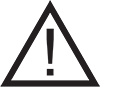 |
A keypad configuration which complies with certification requirements must be selected from the list of System profiles in the Parameters tab of the F-Link SW. |
Date and time – the current date and time is automatically displayed on the bottom line of the LCD display (2) of the keypad if this segment is without function.
Temperature – allows to display the measured temperature of the selected detector on the bottom line of the LCD display (2) of the keypad, if this segment is without function.
Import – the import button allows you to copy keypad settings to another keypad in the system of the same type. This can be used, for example, if an object has multiple entrances and it is necessary to set all keypads in the same way. The Import button provides a history of the last keypad settings at a given device’s position. This function can also be used when replacing a faulty keypad with a new one.
Technical specifications
| Type of control device | B |
|---|---|
| Power | from control panel bus, 12 V DC (8–15 V) |
| Current consumption in standby mode | 18 mA |
| Current consumption for cable selection | 100 mA |
| RFID frequency | 125 kHz |
| Maximum RFID magnetic field strength | -5.4 dBμA/m (measured at 10 m) |
| Dimensions | 110 x 136 x 33 mm |
| Weight | 285 g |
| Environment | indoor general |
| Classification | security grade 2 / environmental class II (according to EN 50131-1) |
| Operating temperature range | -10 °C to +40 °C |
| Average operational humidity | 75% RH, non-condensation |
| Certification body | Trezor Test s.r.o. (nr. 3025), Kiwa Nederland b. v. |
| In compliance with | T 031, ETSI EN 300 330, EN 50130-4, EN 55032, EN 62311, EN 62368-1, EN IEC 63000, EN 50131-1, -3 |
| Can be operated according to | ERC REC 70-03 |
| Recommended screw | 4x |
| JABLOTRON a.s. hereby declares that the 1KPAD2201LU is in a compliance with the relevant Union harmonisation legislation: Directives No: 2014/53/EU, 2014/35/EU, 2014/30/EU, 2011/65/EU. The original of the conformity assessment can be found at www.jablotron.com – Section Downloads. | ||
| Note: Disposing of this product correctly will help save valuable resources and prevent any potential negative effects on human health and the environment, which could otherwise arise from inappropriate waste handling. Please return the product to the dealer or contact your local authority for further details of your nearest designated collection point. | ||
| JA-115E | MLU510605 (21.05.2025) |
|---|