Bus access module with RFID and keypad
The access module is a component of the JABLOTRON system. Its modular architecture enables users to create a combination whose size of installation perfectly meets their needs. The device should be installed by a trained technician with a valid certificate issued by authorized distributor. The product is compatible with the JA-101Kx or higher control panels.
The wireless access module comprises the first control segment (1), an RFID chip card / tag reader and keypad (4). The JA-192E, JA-192E-GR, JA-113E-AN, JA-113-WH segments can be used to extend the unit by the required number of segments (the max. allowed amount is 20 on one unit). The tilting keypad cover (6) can be removed if the user prefers permanent access. It also works as an RFID card / tag reader.
1 – control segment; 2 – segment buttons; 3 – backlit activation button; 4 – keypad module with RFID reader; 5 – tabs for module opening; 6 – cover screws; 7 – connector for control segments; 8 – production code; 9 – BUS terminals; 10 – tamper contact;
Installation
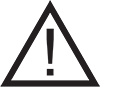 |
When connecting the module to the BUS, always switch the power off. |
- Press the four tabs (5) on the sides one by one and release the module from the plastic base.
- When installing more control segments, first remove the socket cover on the 1st segment.
- Remove the transparent plastic cover from the segments (by levering on both sides of the segment near the buttons).
- Always connect the segment wires to the connector of the previous segment and click them into each other (we recommend coiling the wires by turning the segment by 360° – this will prevent any possible damage to the wires between the plastic parts). Use this method to install all the required segments. Finally push the socket cover in.
- Push the cable through the plastic base and attach it to the selected place together with the segments using screws. If multiple control segments are required attach them onto the wall using screws as well.
- Connect the BUS cable to the BUS terminals (9).
- Connect the segment wires to the internal connector of the keypad (7).
- Insert the module into the base. When using more than two segments, we recommend screwing every third segment.
- Proceed according to the control panel installation manual. Basic procedure:
- When the device is switched on, the yellow backlit activation button starts flashing repeatedly to indicate that the module has not been enrolled into the system.
- Go to the F-Link software, select the required position in the Devices window and launch the enrollment mode by clicking on the Enroll option.
- Press the backlit activation button (3) the module is thus enrolled and the yellow LED indicator goes off.
- When you have completed the installation, insert descriptive labels onto the segment transparent covers and close them, see figure 3. Label printing is a part of the F-Link software (Devices window, at the module position – Internal settings).
- The module can also be enrolled to the system by entering its production code (8) in the F-Link software or using a bar code scanner. All numbers stated under the bar code shall be entered (1400-00-0000-0001).
- To comply with the EN 50131-3 norm it is necessary to fix the cover tabs (5) by the screws from the accessories. In picture no 1 the cover tabs are displayed and marked by the arrows.
Unit modifications
If you need to change the unit’s individual segments, it is possible to separate them by levering coin the corresponding separating gaps from one side (sideways from the buttons). Make sure the system bus is disconnected.
Setting the properties
Go to the Devices window in the F-Link software. When you are at the module position, use the Internal settings option. The particular unit is displayed and it is possible to set its properties. Internal settings is separated into 2 basic tabs: Segments and Settings.
It is possible to set the required functions for individual segments (control of sections, section status signalling, alarm triggering, PG output control, PG output status signalling, etc.). More details are available in the F-Link software 3rd optional setting tab.
Common segment – settings and function description
A common segment (up to 2 of them allowed on one module unit) simulates the simultaneous pressing of several segments which are placed on this module and which control sections. In the Segments tab and select the specific segment function called Common segment A (B). Then in the new tab Common segment select the segments which will be operated en bloc.
Note: A module has to be equipped with a minimum of 3 segments otherwise this function can not be used.
The selected sections will all be set / unset after pressing a button on the common segment.
If the states of the segments which are operated by the common segment are mixed, then only the segments that need changing will be set / unset.
If partial setting is enabled for some segments, then the common segment respects this: 1st press = partially setting, 2nd press = full setting. It is not suitable to combine a common segment with a common section.
The indication of the common segment is: all segments unset = green, some set (partially set) = yellow, all sections fully set = red.
In the Settings tab you can set all other module functions like acoustic signalling, backlight intensity, RFID reader mode, optical and acoustic indication, etc. Details related to settings can be found in the installation manual of the control panel and of course in the tooltips displayed by the F-Link software.
Optical indication
Activation button – indicates the system status. No light – sleep mode, green light – everything OK, green flashes – authorisation performed, red flashes – alarm, yellow light – fault, yellow flashes – not enrolled to the system, yellow double flash – Service mode.
Note: The activation button doesn´t indicate module tamper activation in Service mode.
Segments – don´t indicate a thing when Service mode is entered or when the segment has the function None. The optical indication of a PG segment can be inverted. The only exception for segment indication is when a mains fault has been detected, then this setting is automatically disabled.
Module can be preset to the following 6 indication levels:
- Indicates permanently – bus modules indicate permanently only if an external power supply is connected. Without an external power supply it indicates the same as option 2. When the mains is restored the module indicates permanently again.
- Section / PG status change on keypad – the module indicates when the section / PG status has been changed. The status change is indicated on the specific segment. Entrance delays and alarms are indicated by the whole module.
- Section / PG status change on segment – the module indicates when a section / PG output status has been changed. A segment status change, an entrance delay and an alarm is indicated on a specific segment.
- Segment status change on keypad – The module indicates when the status of a segment has been changed (setting, unsetting, PG ON, PG OFF). The change of the status is indicated only on the specific segment.
- Entrance delays / alarms on segment – the module indicates entrance delays and alarms on a specific segment.
- Wake-up by pressing – the module optically and acoustically indicates after the front cover has been opened and also when a button or segment has been pressed.
Acoustic indication
It can be set regardless of the module’s optical indication and sleep mode. The module can indicate entrance / exit delays or alarms. During valid authorization (by user code or RFID card), acoustic indication of exit delay is supressed. By pressing the indication button the module is muted permanently. Entrance delays and alarms are indicated until their times expire, but only if the activation button is not pressed.
Technical specifications
| Power | from control panel bus 12V (9…15 V) |
|---|---|
| Quiescent current consumption | 10 mA |
| Maximum current consumption | 20 mA |
| Each additional control segment | 0.5 mA |
| RFID frequency | 125 kHz |
| Maximum RFID magnetic field strength | -5,4 dBμA/m (measured at 10 m distance) |
| Dimensions | 102 x 96 x 33 mm |
| Weight | 150 g |
| Classification | Security grade 2/ / Environmental class II (according to EN 50131-1) |
| Environment | II. indoor general |
| Operating temperature range | -10 °C to +40 °C |
| Average operational humidity | 75% RH, non-condensation |
| Certification body | Trezor Test s.r.o. (no.3025) |
| In compliance with | ETSI EN 300 330, EN 50130-4, EN 55032, EN 62368-1, EN IEC 63000, EN 50131-1, -3, EN IEC 62311 |
| Can be operated according to | ERC REC 70-03 |
| Recommended screw | 4x |
| JABLOTRON a.s. hereby declares that JA-113E, JA-113E-GR, JA-113E-AN, JA-113E-WH are in a compliance with the relevant Union harmonisation legislation: Directives No: 2014/53/EU, 2014/35/EU, 2014/30/EU, 2011/65/EU. The original of the conformity assessment can be found at www.jablotron.com – Section Downloads. | ||
| Note: Disposing of this product correctly will help save valuable resources and prevent any potential negative effects on human health and the environment, which could otherwise arise from inappropriate waste handling. Please return the product to the dealer or contact your local authority for further details of your nearest designated collection point. | ||
| JA-113E | MLU51517 (07.05.2025) |
|---|