Network camera outdoor 5 MPx – bullet audio
The JI-114C-A IP camera is designed for video verification of events from the JABLOTRON security system. Video recordings may be made in resolution of up to 5MPx, resolution is subject to camera settings. The footage is transmitted via LAN and the Internet to a secure storage server. The user may access a live video feed via the MyJABLOTRON application, as well as the recordings made during pre-set events and, subject to the utilized subscription service, to the continuously stored footage from the camera. The camera is equipped with an IR illuminator to ensure video image capture even in low light conditions. The camera is intended for installation only by a trained technician with a valid Jablotron certificate.
1 – microphone; 2 – camera lens; 3 – colour LEDs; 4 – speaker;
Camera function
The camera is supplied fully configured by default and no other settings are needed. It allows immediate operation with MyJABLOTRON and the following services are provided:
- Live streaming
- Recording history – video recordings are stored on the server for a limited time (depending on the service type).
- Video sequence – a minute recording consisting of 30 seconds before the event and 30 seconds after the event, linked to a configurable alarm system event (alarm, control of an optional section, in the case of a paid service it can also be set to control PG) or in the case of a paid service a 5-minute recording (30 seconds before and 4.5 minutes after the event). The maximum number of sequences is limited according to the set service.
- Acoustic and optical indication
- Connection to ARC – access to video data from the camera is granted to a security agency for visual verification of an alarm event.
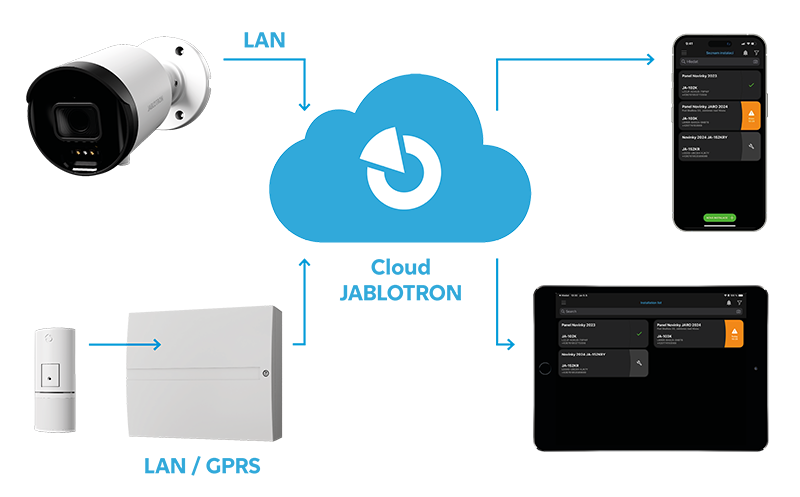
Installation
The camera may be powered over LAN using PoE. Alternatively, the camera may be powered with a 12V DC, 0.5 A power supply, and must be connected to LAN with a RJ-45 terminated cable. To prevent moisture from potentially damaging the data connector, a waterproof LAN connector housing must be used (which is included in the packaging).
Installation procedure using the mounting socket
5 – bayonet cap; 6 – cable seal; 7 – waterproof connector cover; 8 – blanking plug; 9 – side hole for cable passage; 10 – O-ring; 11 – power connector; 12 – LAN connector; 13 – mounting socket cover; 14 – cable seal;
- Select the location of the camera, consider the wiring and the best view of the area to be monitored.
- Use the self-adhesive template to mark the mounting holes for the mounting socket.
- Drill holes in the selected location with a Ø 6 mm drill bit and fix with dowels from the package. Open the mounting base by removing the screws. Depending on the selected cable feed method – centre or side (9), prepare a hole for running the cables. In case of side installation use the cable grommet (5, 6, 7) for the selected hole – (the cable grommet is included in the packing), use the blanking plug (8) for the unused one.
- Pull the LAN cable through the back of the socket. Screw the back of the socket onto the selected place on the wall with the three screws provided in the packaging and crimp the RJ-45 connector with crimping pliers (see Fig. 4).
- Plug the RJ-45 connector into the camera. Secure the connection with the waterproof cover (7) with the bayonet cap (5) and screw it tight. If the utilized router or switch does not provide PoE (power over Ethernet), connect the camera power connector to an external 12 V DC power supply (min. 0.5 A).
- Screw the lid of the mounting socket to the bottom of the socket.
- Screw the bottom of the camera to the mounting socket with the three provided screws.
- Register the camera to MyCOMPANY to access the camera preview and adjust the camera view as required using the screws on the camera.
- Remove the protective film and polish the camera of any dirt and fingerprint marks, should be any present.
Installation procedure for the camera without using the mounting socket
If the camera is to be installed in a place that can be used to protect the cables and connectors from intentional damage (e.g., lowered ceiling, plasterboard ceilings and partitions, etc.), the camera can be installed directly in such a place and the cables and connectors can be pushed through the prepared hole.
Note: The waterproof cover must be installed on the cable before the RJ-45 data connector is crimped on.
1 – camera connector; 2 – O-ring; 3 – connector; 4 – waterproof cover; 5 – cable seal; 6 – bayonet cap; 7 – internet cable;
Power
Permanent powering of the camera is required and can be realized in two ways:
- Powering via data cable called PoE (Power over Ethernet), the switch or router must support it. Alternatively, a suitable PoE injector can be used. The voltage (48 V) is standardized by the IEEE 802.3af network norm. This has a big advantage is that the camera is powered directly via the data cable.
- An external 12 V/500 mA power supply connected to the 2.1 mm connector of a camera. This way requires an extra cable for powering separately to the data cable. The advantage is that the camera can be backed up by an appropriate backup power supply.
Data transfer and communication with the server
The ports on which the camera communicates to the cloud are 8900, 8901. For normally configured networks it is not necessary to enable anything in the router or firewall.
Caution: The camera is not physically connected to the JABLOTRON 100 system, it doesn´t occupy any positions. Power from the alarm system is not required and the camera status is not monitored by the control panel.
Registration to a server
Registration can be performed from the web or a smart application MyCOMPANY for cell phones by entering the unique camera MAC address on the label stuck on camera body or on its box. It can also be scanned by QR code. Every camera can be registered to only one JALOTRON 100 system. There is a 20-minute time-out after power is connected when the camera can be registered. When this time frame expires then registration can be repeated by voltage restart.
Registration procedure:
- Connect the power to the camera (initialisation takes approx. 1 minute).
- Log in to the MyCOMPANY application and the INSTALLATION LIST will open.
- Select the installation to which you want to register the camera.
- Go to the CAMERAS tab (in down menu) and click onto REGISTER A CAMERA.
- Scan QR with MAC address of the camera, SEARCH cameras and write the name which will be displayed in MyJABLOTRON and click onto REGISTER.
- When registration is confirmed in MyCOMPANY, in the following 24 hours the installer can watch a live preview from this camera. However, this parameter can be extended or shortened in MyJABLOTRON. Permanent livestreaming is available in the MyJABLOTRON application for the end user.
Caution: Because of security reasons it is impossible to record data to another storage system (like local NVR etc.). Access to the camera’s internal settings is blocked.
MyCOMPANY programmable options
Settings of camera configuration is possible by clicking on chosen camera.
Camera configuration – following parameters are to be set:
Camera name – filled camera name will be displayed in MyCOMPANY and MyJABLOTRON.
Picture quality: 1 MPx, 2MPx, 3 MPx, 4MPx, 5MPx
This option affects the quality of the recorded image, and the volume of data sent by the camera to the server (Upload).
Video retention period (record export to MyJABLOTRON): 3 days / 7 days / 15 days / 30 days
Depending on the subscription service, 10 or 60 clips are available. The recordings are deleted either after the set period of time or when the number of clips is exhausted. Only after this selected retention period, it is also possible to request the export of video clips.
Activation of video clips for sections: for each camera can choose according to options – Alarm / Arm / Disarm state.
If the check button is set to ON for selected section, it means that video sequences will be saved for those sections and events. The number of sections is according to the set configuration and in each section, there are 3 events for which video sequences can be saved. The camera saves the recording 30 seconds before and 30 seconds after the event, up to 4.5 minutes after the event for the paid service.
Activation on PG event – for each PG can choose according to options – Activation/Deactivation (by check button).
Advanced settings
- Camera image masking – The camera does not save or display the area where the mask is – the blackened area. In MyCOMPANY is available preview and option +Add mask.
- IP address – 2 options
- Dynamic address – network settings are taken over from the DHCP router
- Static address – possibility to insert your own IP address
- Setting the day and night mode:
- Automatic – switches between modes based on lighting conditions
- Day mode – daytime only (color recording), does not turn on IR LED at night
- Night mode – continuous black and white recording
WDR – check button ON/OFF
It should be enabled when the camera is scanning an area where there are rapid changes in contrast.
Show the name of the camera in the image: check button ON*/OFF
Connect to ARC – this option sends a request for connection to a monitoring agency ARC.
Deactivate the camera – Button to unregister the camera including all records from the server. It is not possible to unregister a camera on which the PCO service is active. If the camera is unregistered in a disconnected state, the camera will not be unregistered correctly and the manual reset is required. The manual reset button is located on the underside of the camera near the speaker under the cover, which is secured with two screws. After unscrewing the cover, it is necessary to hold the button, connect the power and hold the button for about 15 seconds.
Recommendations
In the case of connecting more cameras to the system, it is necessary to take into account a larger data flow and therefore to ensure a separate data flow for each camera in the upload direction.
Warning: The producer strictly warns users that due to the camera’s ability to acquire video recordings, the camera has to be used within the limits given by national laws or norms, especially laws about the protection of personal privacy and credentials.
According to these regulations users have an obligation to ensure the approval of persons in range of the camera during the acquisition of video recordings or the obligation to indicate the image capture area by informative signs.
The manufacturer recommends that users be aware of the legal obligations applicable to the operation of CCTV before installation and use of the camera.
Technical parameters
| Power supply | from PoE (48V) data connection (according to IEE 802.3af) |
|---|---|
| Quiescent current consumption (PoE) | 69 mA (3,3 W) |
| Maximum current consumption (PoE) | 91 mA (4,4 W) |
| Power supply | alternatively via 12 V DC power connector |
| Quiescent current consumption | 217 mA (2,6 W) |
| Maximum current consumption | 314 mA (3,8 W) |
| Number of pixels | 5 Mpix |
| Camera resolutions and bitrates | 1–5 MPx, 448–3072 kbps (according settings in app) |
| Frames per second | 15 |
| Lens | 3.6 mm ( 88° angle of view) |
| Lens type | M12 plate lens |
| Sensing chip | 1/2.7″ Progressive CMOS |
| WDR – half-light compensation | yes |
| Camera setup options | horizontal: 88°, Vertical: 48° |
| Communication interface | LAN |
| IR illumination range | 25 m |
| Environment | outdoor general |
| Operating temperature range | -35 °C to + 60 °C |
| Average operating humidity | up to 75 % non-condensing |
| Degree of protection | IP66 |
| Dimensions | 155 x ø 71 mm |
| Camera weight | 358 g |
| Weight of socket | 317 g |
| In compliance with | EN 55032, EN 50130-4, EN IEC 63000 |
| Zhuhai Glory Technology Co., Ltd. declares that the product JI-114C-A is designed and manufactured in compliance with the harmonisation legislation of the European Union: directives No: 2014/30/EU, 2011/65/EU, when used as intended. The original Declaration of Conformity is available at www.jablotron.com in the Downloads section. Importer: streamhosting.cz, Kališnická 10, 130 00, Praha 3 | ||
| Note: Disposing of this product correctly will help save valuable resources and prevent any potential negative effects on human health and the environment, which could otherwise arise from inappropriate waste handling. Please return the product to the dealer or contact your local authority for further details of your nearest designated collection point. | ||
| JI-114C-A | MZZ535701 (11.02.2025) |
|---|